Successfully Implementing the BPP
In this guide you will This cybersecurity-based program uses ongoing education, gamification, and easy to understand topics to implement proactive security controls to reduce the likelihood of a security incident.
find helpful tips and information to help you roll-out the Breach Prevention Platform (BPP) to your employees. At the heart of the BPP is EVA, our Employee Vulnerability Assessment, which is designed to provide continuous security training to promote a security-focused company culture.
This cybersecurity-based program uses ongoing education, gamification, and easy to understand topics to implement proactive security controls to reduce the likelihood of a security incident.
In this guide you will find helpful tips and information to help you roll-out the Breach Prevention Platform (BPP) to your employees. At the heart of the BPP is EVA, our Employee Vulnerability Assessment, which is designed to provide continuous security training to promote a security-focused company culture.
What to expect with the BPP:
Micro-Trainings: Each week we will send out a Micro-Training video via email to you and your employees. These videos are typically 2-3 minutes long and keep you up-to-date with the latest cybersecurity threats. After watching the video, you will want to complete the simple 4 question quiz attached. In total, this should take less than 5 minutes to complete. Watching these weekly security tip videos and completing the quizzes will help improve your Employee Secure Score (ESS), so make sure you do so in a timely basis!
Tip: Sending out reminder emails to your employees to complete these will go a long way!
The Leaderboard: The leaderboard makes this fun for you and your employees! Get creative with your screen name and work your way to the top of the leaderboard by improving your ESS!
Tip: Set the tone with your username and have some fun!
Dark Web Scans: In addition to continuous dark web monitoring of your organization’s domain, BPP also allows you to scan the dark web to find out if your personal information is already out there. The more you know, the better you can protect yourself. This free tool allows you and your employees to scan your personal, friends’, or family members’ email addresses as much as you’d like, so use this tool as you see fit!
Tip: Stay up to date on your accounts and remember to check for any new breaches periodically!
Security Risk Assessment (SRA): A main component in identifying where your security vulnerabilities lie is with taking an annual Security Risk Assessment (SRA). This comprehensive SRA allows you to see where your security posture lies and put together a long-term plan for working towards becoming cyber-secure.
Tip: Complete the SRA annually and remain on a consistent schedule as years go on.
Annual Security Training: With an emphasis on case studies of real events, users of this training platform will learn practical lessons on how they can lower protect your data & information. A training certificate is provided to employees upon completion of the final quiz..
Tip: Require your employees to complete their training and quiz by a certain deadline.
Security Policies and Procedures: We know writing hundreds of pages of policies can be a daunting task. With this program, we’ve spared you the effort and expense of having to write your own policies. This program comes Security Policies and a full Privacy Manual. Each policy is complete and uploaded with your organization’s name on every document.
Tip: Encourage all staff to read and acknowledge all policies and procedures in a timely manner.
Employee Vulnerability Assessment (EVA): EVA is an employee risk detection solution that analyzes vital security metrics like dark web compromises, simulated phishing fail rate, security training scores, and policy acknowledgement to identify your organization’s human security risks. Based on these metrics, each employee is assigned an Employee Secure Score (ESS). The lower the ESS score, the less secure they are, thus the higher the risk to your organization. EVA allows you to see which employees are on track as well as which employees pose the highest risk to your organization and strengthens them with ongoing education.
Tip: Use the Employee Secure Score (ESS) report as a metric of evaluation for your employees on a regular basis.
One of the key contributors to a security program’s success is top-down buy-in. That means as a leader, you too must take security, seriously. To help you do this, we recommend including cybersecurity in your employee evaluations and quarterly reviews. Leverage the Employee Secure Score (ESS) Report inside the PII Protect portal, as a standardized HR item, employees will understand the seriousness of protecting their data by knowing that their scores are more than just a number but provide insight into their security hygiene.
Keep it fun but stress the importance of caring about cybersecurity, at work and at home.
TRAIN
The first step with BPP should be requiring the staff to complete their annual Security Training.
This annual training will help boost every employee’s ESS.
ENGAGE
Get employees to complete Micro-Training and quizzes weekly. Automatic emails will be sent from
no-reply@security-reminders.com with a link to these weekly videos, but setting standards is key!
UPDATE
Get employees to update their ESS regularly. Include this as an evaluation metric and stress the
importance of cybersecurity. You can help strengthen your weakest links!
How do I get started & ensure I’m setting a good example?
Success starts with you. By setting the example that this program is to be taken seriously and that no one, not even you, is safe from the threats cybercriminals pose each day.
LOGIN & GET STARTED
- Login to the portal here: https://portal.pii-protect.com/#/login – Can’t login? Contact us at clientcare@peterz
- Complete your profile
- Claim your screen name and start climbing up the leaderboard by pressing Edit Profile at the top of the dashboard
Tip: Be creative! Set the tone for your organization by choosing a fun name!


Complete Security Awareness Training
This should take approximately 45 minutes to complete. This training includes case-study based videos to provide an example of how incidents can happen to anyone.
During this course, you can stop and start any time. In order to get credit for this course, you must complete a 20-question quiz that will impact your Employee Secure Score, so you’ll want to pay attention!
TAKE TRAINING
Within your My Dashboard, click the “Training” tab to get started!Set a date training MUST be completed by and ensure you’re checking-in with those who may be falling behind.

Acknowledge Security Policies & Procedures
Your security policies have been uploaded into one convenient location for you to reference. If you would like any changes to any of the documents, please contact us at [Email Address].
Tip: Set a date these MUST be signed off on and ensure all employees have acknowledged the policies.
In the My Company section, click the “Policies” tab. Once these policies are approved and adopted, each employee can review the policies and sign-off that they’ve read and understand the content.

Complete Micro-Training Quizzes Regularly
Each week you’ll receive an email from no-reply@security-reminders.com with a link to our weekly micro-training videos. Following each video, you will see a short quiz based on the content.
Take a 5-minute break and educate yourself on what to look out for this week

The more quizzes you take, the higher your ESS!

Complete Your Security Risk Assessment Annually
It is important for all businesses to complete a thorough Security Risk Analysis (SRA) on their organization. An SRA can identify your organizations strengths and weaknesses. In the “My Company” section, click “SRA”.
This SRA takes about 1 hour to complete and if you have any questions on the content please contact us at clientcare@zzservers.com.
For more information on completing your SRA, click here.

Update Your Employee Secure Score Regularly
You’ve done the basics! Thank you for actively playing a role in your Security and Cybersecurity Program and setting an example for how important protecting patient information truly is. We know you’re busy and we appreciate all your hard work. Help us protect each other by staying up to date. Keep in mind, it takes all of us to stop cybercriminals.

Managing the Cybersecurity Program Results
Managing the Cybersecurity Program Results – You must be in the “My Company” section to access the user reports.
You should be monitoring your manager reports monthly. Take time to evaluate your employees and help them stay on track. The fewer ‘high-risk’ employees you have, the better protected you are.
On a quarterly basis, we recommend adding this report to your employee evaluations. Discuss with each employee their status and how they are helping protect your business and their personal information. Encouragement is key!

Access Annual Training Reports

To view the “Annual” training results, select “Annual” in the drop-down list. Here you can see the Full Report for all employees who have completed the training for the current module. It will show the employee name, score, date completed, and give you the option to access the Certificate for passing students. Previous training course results can be accessed by selecting the previous course codes from the drop-down list.
All staff must receive an 80% or on the final Quiz to pass & receive a certificate. Employee’s with scores lower than 80% should be encouragedhigher to retake the training and quiz.

Access Micro Training Reports

To view the “Micro” training results, select “Micro Training” in the drop-down list. Here you can see the full list of Micro Trainings, beginning with the most recent. Selecting “View” will show the employees who had attempted that Micro Training Quiz and their score.
Additionally, you can view the Micro Training results for each individual employee. Using the dropdown selector, select View By “Users”. This will show each registered employee with the option to view their specific Micro Training results.
A Micro Training Report can also be downloaded providing the full results for all employees.

Resetting Your Password
Did you forget your password? No problem! Follow these steps and we’ll promptly email you a new one!
1. On the login page, Enter your Email Address then click “Forgot Your Password?”

2. Enter your email address that you registered with or the one that was used by your organization to register you. Click “Submit”

3. An email will be sent to the address you entered in the step above with a prompt to reset your password.
Note: Passwords must now meet certain complexity requirements. Passwords are measured compared to their overall crackability. If your password is rated as too risky, try adding an additional word or additional characters.
Having trouble resetting your password? Reach out to us and we’d be happy to help!
Resetting Employee Passwords
Need to reset an employee password or manage their account?
1. In the “My Company” section, click on the “Employees” tab.

2. Click on the employee you wish to adjust.

3. From here, you can adjust multiple aspects of all employee accounts, including creating a new password. Enter the new password in “Password” and then “Confirm Password”. Next, click the “Submit” button at the bottom to save the changes.
Note: Passwords must now meet certain complexity requirements. Passwords are measured compared to their overall crackability. If your password is rated as too risky, try adding an additional word or additional characters.
Adding Tags
1. To create or manage tags, navigate to the “Employees” section and select “New Tag”.
2. A modal will appear where existing tags will appear, and new tags can be entered or managed.
3. To add a new tag, type your desired tag name in the “Enter a tag” textbox.
4. Click “Add Tag”.
5. The new tag should appear in the list below.6. Users can be assigned tags when created individually or after creation by editing the user(s).