Getting up and running with ZZaZZe takes about 30-60 minutes.
Below are the basic steps you need to run through.
After finishing these steps, you’ll be ready to create landing pages, funnels, websites, surveys, and send email campaigns
1. Add your Domain
You can do this by clicking on the Settings menu item and choosing Domains.
Initially, as you’re getting used to ZZaZZe – we suggest you don’t use ZZaZZe for your main (root) Website and instead set up a subdomain that you can use for any landing pages, etc that you build on ZZaZZe.
The best way to do this is by creating a sub-domain:
E.g. https://go.<yourdomain>.com
That way any landing pages/funnels / sites you build will be located on https://go.<yourdomain>.com
2. Set your Custom Values
One of the coolest features with ZZaZZe is that we will be pushing Business specific funnels, websites, landing pages, email campaigns, surveys, forms and more directly into your ZZaZZe account and when we do, they will immediately be branded with your logo & colors automagically
The way this is done is via a feature called Custom Values.
So, there are a few Custom Values you need to set up in the Settings area.
By default, we have our logos and colors in there, so you need to update these to your own.
If you are uploading your logos, you can upload them to the Media hosting feature just below Custom Values in the Settings menu.
2. Decide your SMTP Setup
You need to decide whether you are going to use our SMTP setup (which has some limitations) or whether you are going to set up your own SMTP system.
You can find more details here.
We strongly recommend you use your own SMTP system for complete control however you’re welcome to get started with ours.
We’ll build a more in-depth pros/cons matrix shortly to help you decide.
3. Setup your Unsubscribe Process
If you’re going to be sending emails out via ZZaZZe, you need to decide how you want to manage Unsubscribes as there are a few different ways.
4. Add any Team Members
Click on the Settings menu and select My Staff to create users for anyone on your team that needs access.
5. Create your first Web Page
To get things started, we’ve already pushed in a very basic LinkTree style template that you can use across all your Social Media Platforms.
You’ll find that in the Sites -> Websites -> [IT Services] General Page Templates.
You just need to update to your details and publish it on something like https://go.<yourdomain.com>/my-profile and then start using that link in the About Us section of your Social Media profile.
It’s a great first taste of using the Websites feature of ZZaZZe.
Now that we have finally built the basics of the ZZaZZe platform, we’re now switching gears to working hard building a bunch of Business Specific Funnels, Websites, Campaigns, and Workflows that we’ll be pushing directly into your ZZaZZe account as we go.
Stay tuned