This KB article shows you how to use the Google Authenticator mobile app to generate Time-based One-Time Password (TOTP) tokens for use with JumpCloud TOTP MFA. Google Authenticator can give users the 6-digit TOTP token that is required to sign in to resources protected by JumpCloud TOTP MFA.
Google Authenticator
Instructions
1. Open the Google Authenticator app on your device.
2. Tap + to add an account.

3. Select one of the following options:
- Scan Barcode. This option uses the mobile device’s camera to scan the QR code.
- Manual Entry. This option requires you to manually enter the 16-digit code.
4. Scan the QR code provided by JumpCloud, or enter the 16-digit TOTP code provided by JumpCloud.
5. Your account is registered and you’ll see it in the app. Google Authenticator will now generate new TOTP tokens every 60 seconds.